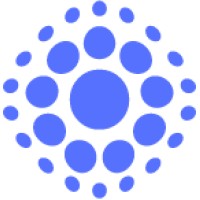Californians Can Now Use IDs in Apple Wallet
Apple announced California driver’s licenses and state IDs can now be added to Apple Wallet, enabling residents to seamlessly and securely add and present their IDs using iPhone or Apple Watch.1 The launch of California driver’s licenses and state IDs in Apple Wallet will roll out as part of the California DMV’s broader mobile driver’s license (mDL) pilot program, which launched last year and is limited to 1.5 million participants.
“Enabling California residents to seamlessly add and present their IDs with their iPhone or Apple Watch represents a significant step in replacing the physical wallet with a more secure and private digital wallet,” said Jennifer Bailey, Apple’s vice president of Apple Pay and Apple Wallet. “The launch also represents an important milestone in the rollout of IDs in Apple Wallet. Not only is California one of the largest states in the U.S., but it’s also our own backyard, and we’re excited to bring an easy and transparent way to present IDs in our home state.”
“Californians now have the option of adding their driver’s license or state ID to their iPhone or Apple Watch in Apple Wallet,” said California Governor Gavin Newsom. “With this new integration, we’re working to better serve the people of California in the 21st century.”
The addition of IDs in Wallet in California follows the recent launch in Hawaii and Ohio, which join Arizona, Colorado, Georgia, and Maryland. Additionally, Montana, New Mexico, and West Virginia have signed on to adopt IDs in Wallet. Japan has also signed on to bring My Number Card to Wallet, which will mark the first international expansion of IDs in Wallet.
Adding a license or state ID to Apple Wallet can be done in a few easy steps. Residents can tap the Add (+) button at the top of the screen in Wallet on their iPhone, select “Driver’s License or State ID,” and follow the onscreen instructions to start the setup and verification process.
The customer will be asked to use their iPhone to scan their physical driver’s license or state ID card and take a selfie, which will be securely provided to the issuing state for verification. As an additional security step, users will also be prompted to complete a series of facial and head movements during the setup process. Once verified by the issuing state, the customer’s ID or driver’s license will be added to Wallet.